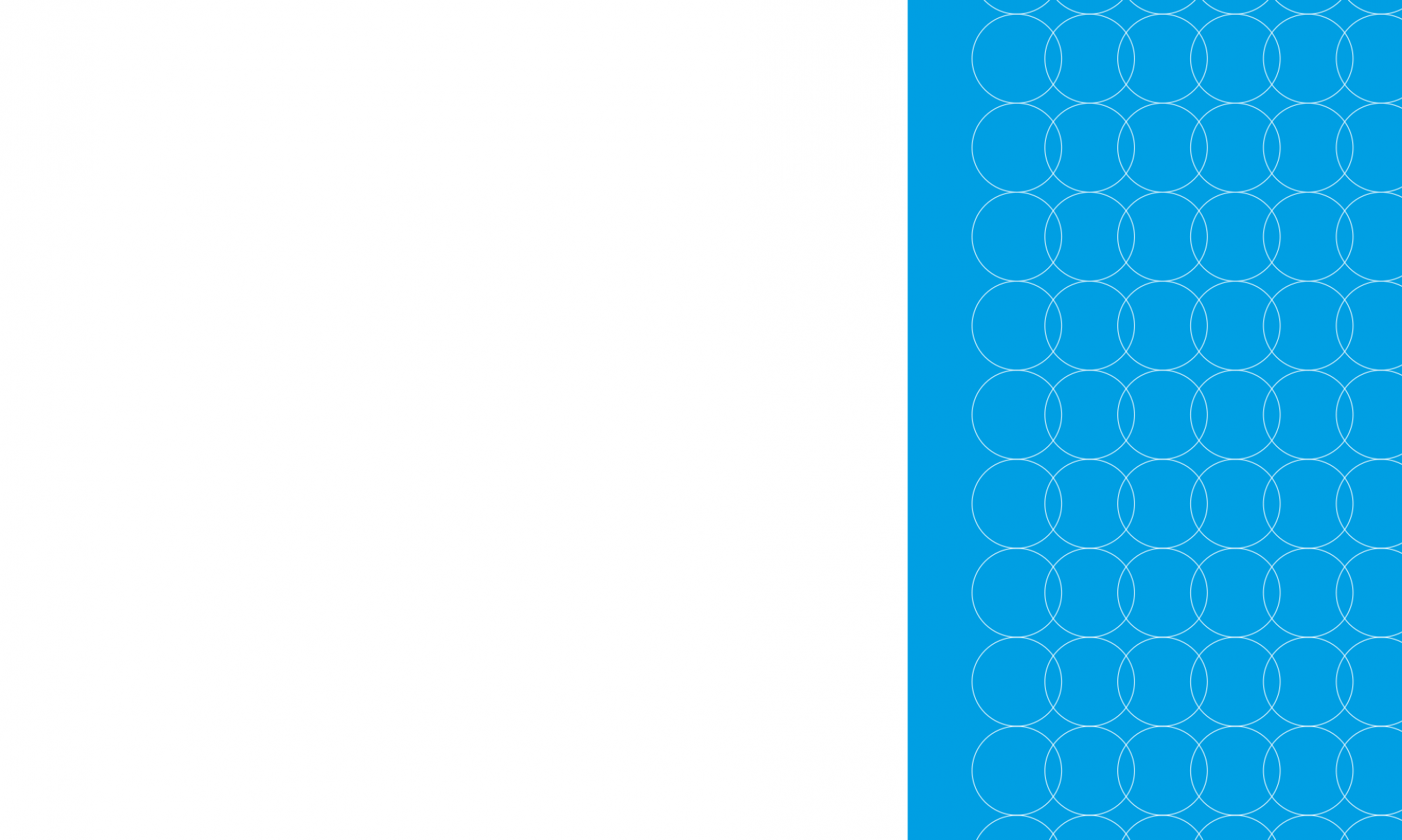Depositing research data — a guide
Creating an account and logging in
Anyone can register in the repository and deposit research data in the main dataverse called RepOD. Using the repository is free for everyone.
In the case of some institutional dataverses, a user account should be set up using an e-mail address from an institutional domain.
To create an account, select the Login/Create account option at https://repod.icm.edu.pl/ and then select the Create account button.
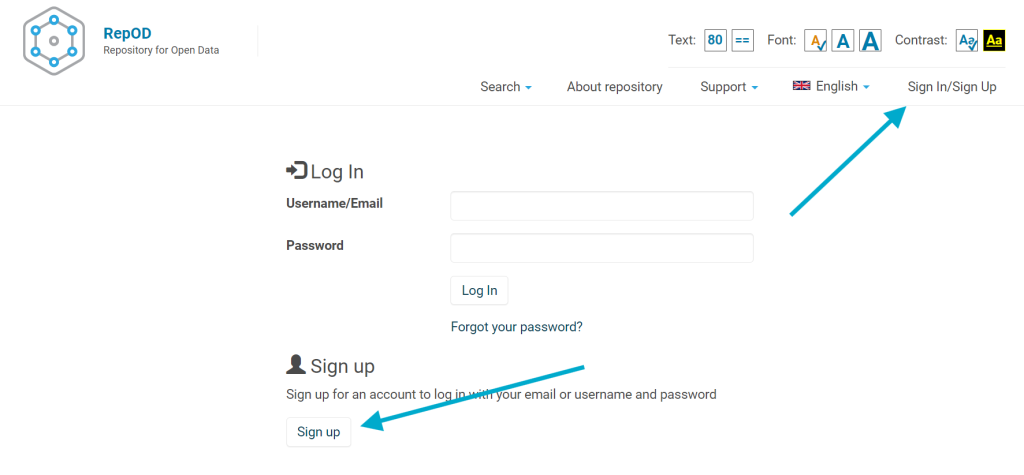
Next, fill in the required information, then read and accept the terms of use. Hover your cursor over the tooltip next to any field to learn more about it.
Use the Create account button to save your information. A link will be sent to the e-mail address you have provided, allowing you to verify your account and thus complete the registration process.
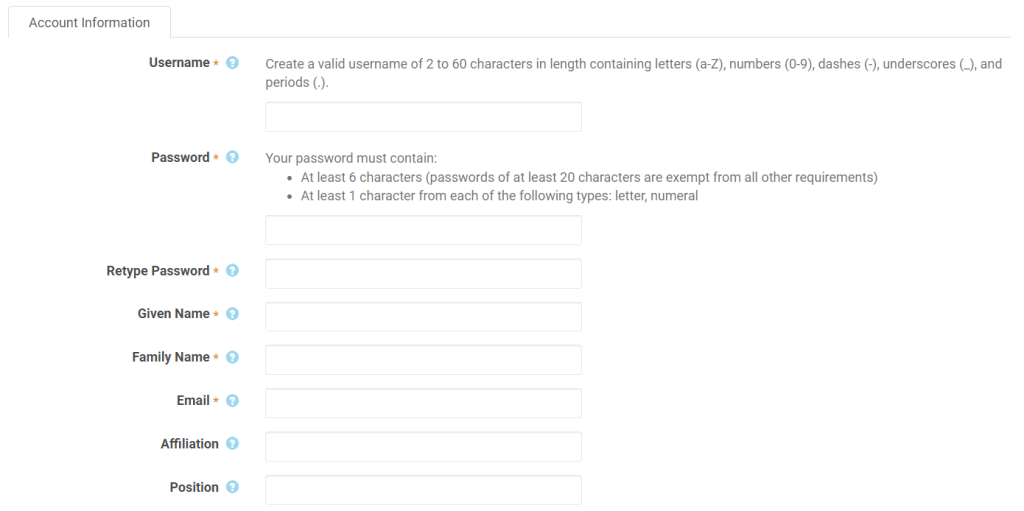
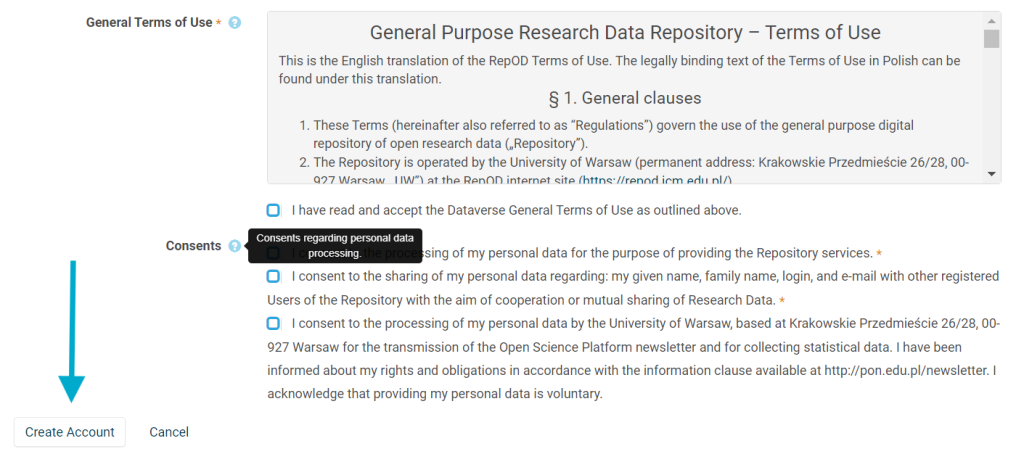
Each subsequent log-in will require selecting the Login/Create account button and entering a username and password.
Depositing a dataset
Select the Add dataset button on the home page to start depositing a dataset.
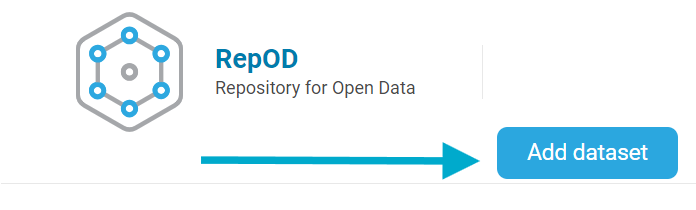
Next, select the dataverse in which the dataset should be deposited. You can choose one of the available institutional collections or — if your institution does not have one — the main dataverse called RepOD.
Having selected the dataverse, confirm with the Add dataset to selected dataverse button. You will be redirected to the page with a metadata form.
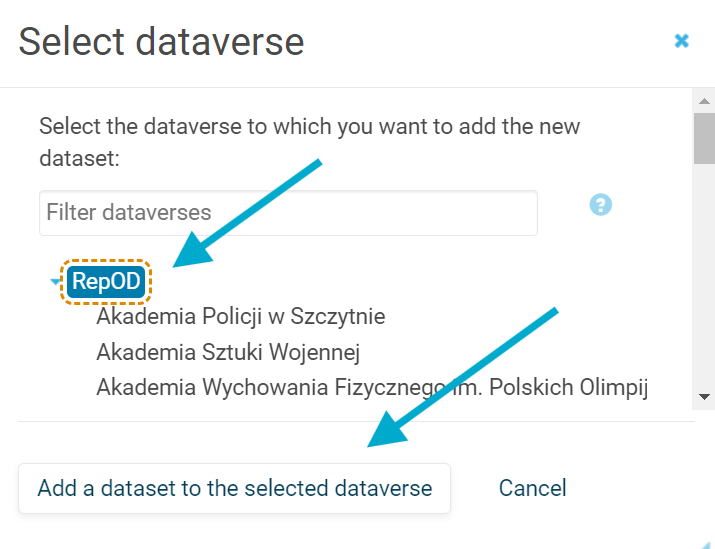
Note: Users can only see the dataverses in which they have the right to deposit. In the case of institutions requiring registration using an e-mail address in a specific domain, collections will only be visible to accounts that meet this condition.
Adding metadata
Insert the information about your data into the relevant fields of the metadata form.
Mandatory fields are marked with an asterisk, but filling in as many optional fields as possible is advisable. This will make the data easier to find and interpret.
There are tooltips available next to each metadata field.
It will still be possible to edit and add metadata later on.
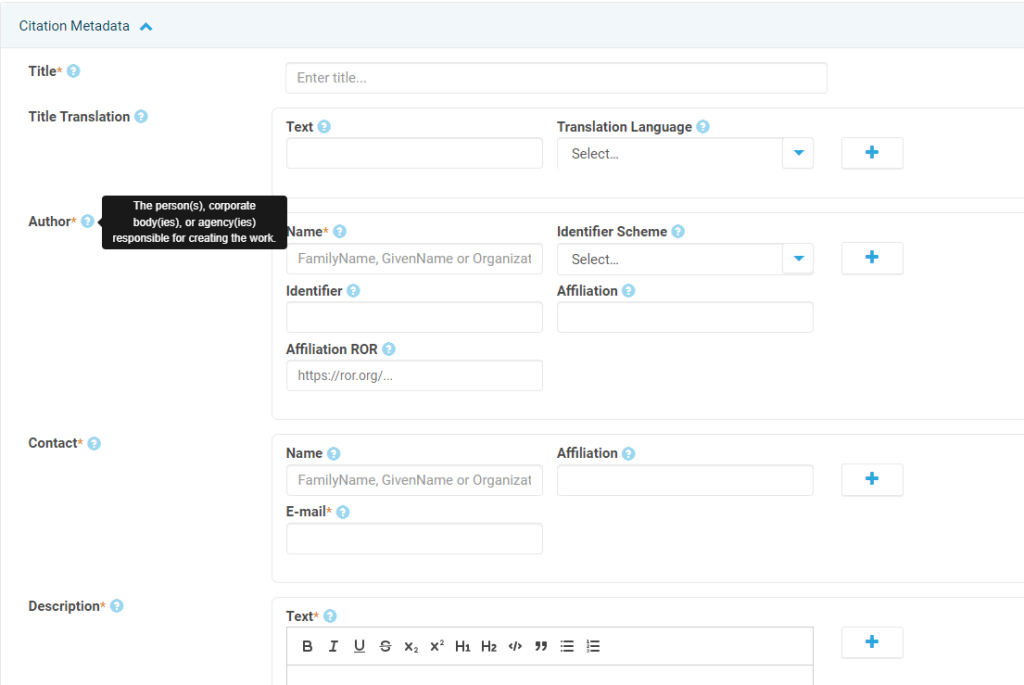
Uploading files
Appropriately prepared data files can be selected from your device and uploaded using the Select files button or dragged and dropped into the indicated widget.
The size limit of a single file is 5.0 GB, and the size limit for the sum of files being transferred at the same time is 20.0 GB. The size of the entire dataset is not limited.
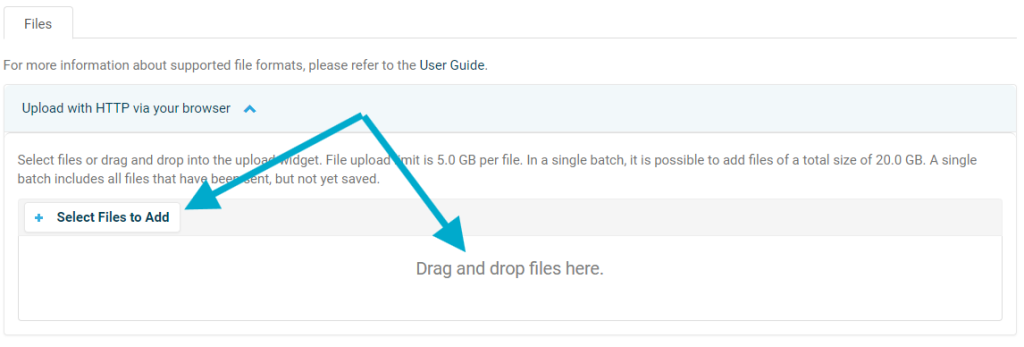
Recommended file formats: open in a new tab
Each uploaded file must be labelled with an appropriate license selected by the user from the drop-down menu (the default is a CC0 licence).
Editing the name of each file and adding a short description is also possible.
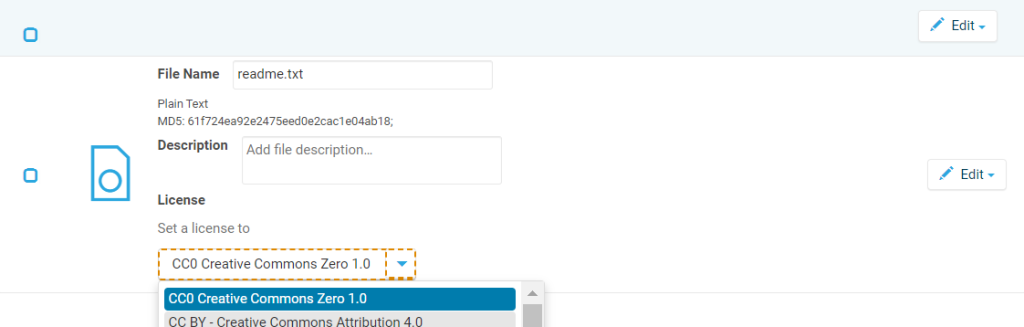
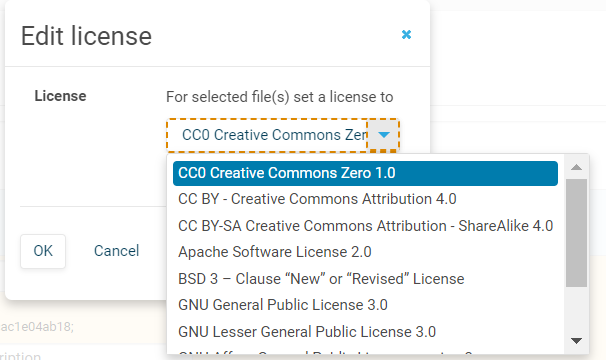
The repository allows changing licenses for multiple files at once. To do so, select the files you want to adjust, then click the Edit button and choose License from the drop-down menu. A new window will pop up – select a desired license and confirm.
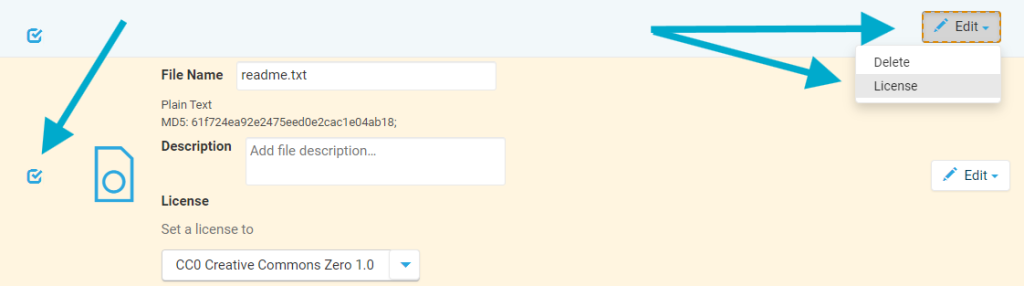
Saving a draft dataset
Once the files have been added and the metadata form completed, the dataset needs to be saved using the button at the bottom of the page.

The dataset will be saved as a draft, which means that metadata and files can still be edited at this stage. Therefore, saving a dataset does not mean it becomes public – the draft version is not visible to other users and must be submitted for review before publication. The draft version can also be deleted.
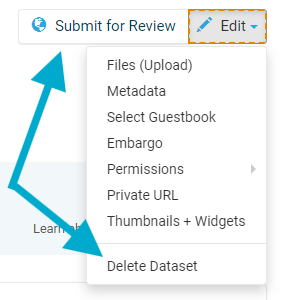
At this stage, the DOI identifier is reserved for the dataset and visible to the depositor. It is not yet active — it will be activated once the administrator publishes the dataset.
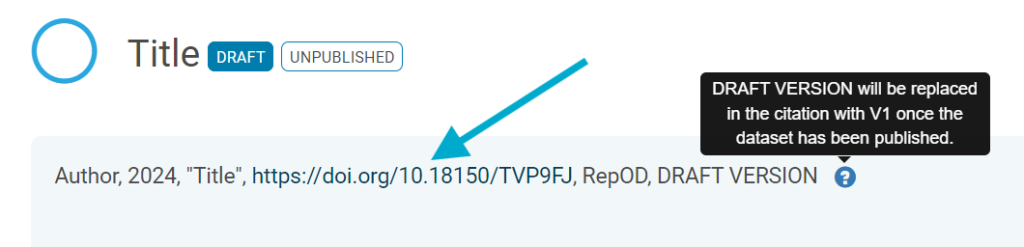
Editing a draft dataset
Editing can be enabled on the dataset draft version page. By using the Edit drop-down menu, it is possible to:
- * add more files to the dataset → Files (upload),
- * edit metadata → Metadata,
- * embargo files → Embargo; a functionality allowing to limit the visibility of uploaded files for a certain period after the publication of the dataset — maximum 36 months; embargo can be lifted earlier, but it cannot be restored or extended,
- * create a private URL for an unpublished dataset → Private URL; it can be sent to others, allowing them access to the unpublished dataset; the URL can be deactivated at any time.
The saved draft version can be permanently deleted by selecting the option Delete dataset. This operation is definitive — a deleted draft cannot be restored. Once a dataset has been published, this option will not be available. A published dataset cannot be deleted.
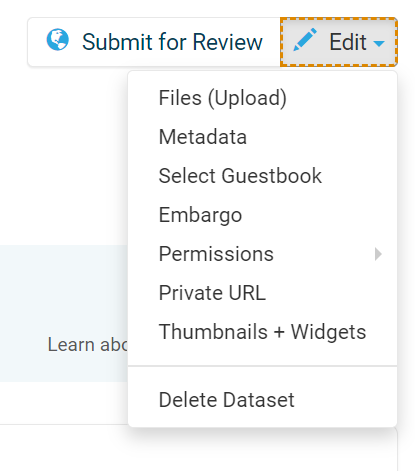
Submitting a dataset for verification
Once ready, submit your dataset for verification using the Submit for review button.
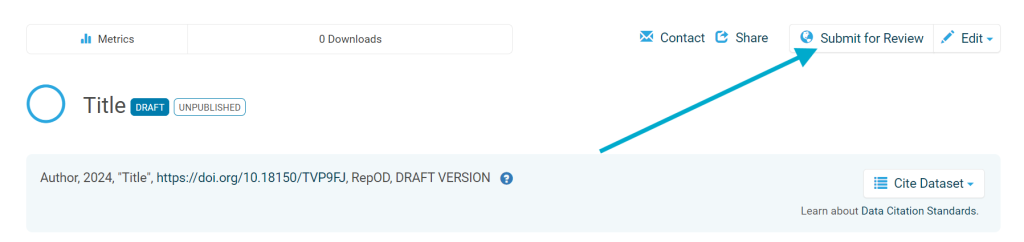
It will be examined by the administrators of the dataverse, who will assess the correctness of the metadata and data, and then either publish the dataset or return it for amendments. A notification will be sent to the email address provided during registration, together with a comment from the administrator.
If corrections are necessary, the dataset has to be edited and resubmitted for review.
If no corrections are needed, the dataset will be published.
Modifying a published dataset
A published dataset cannot be deleted. However, it is possible to modify an existing dataset by creating a new version. Changes can be applied, and the dataset should be resubmitted for verification. The modified dataset will be published as a new version of the existing resource. All previous versions remain available to users — they can be viewed under the Versions tab on the dataset page.
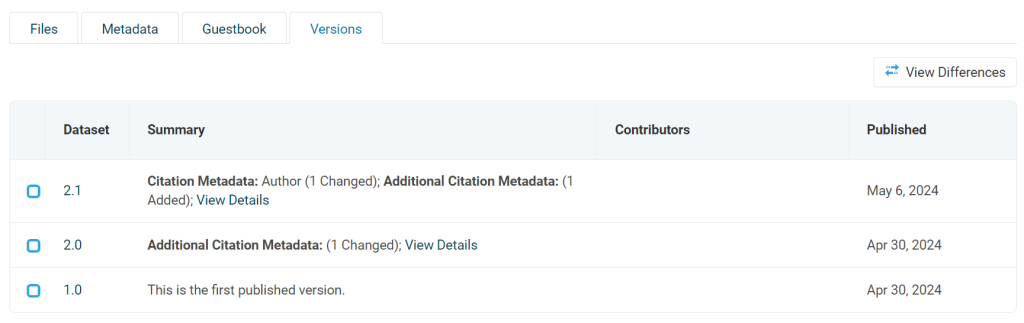
The DOI identifier remains the same for all versions of the dataset. It always resolves to its most recent version.